SpriteSheet
What SpriteSheet's are and how they can be used is covered in Sprites section. This page will cover how Cocos Studio can be used to create SpriteSheet's.
Creating A SpriteSheet
Go to File/New File
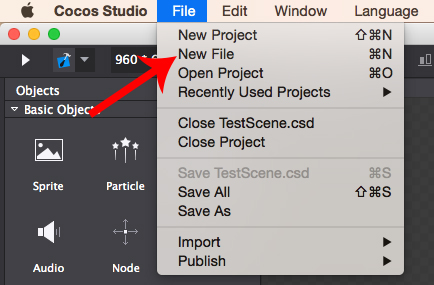
Note: *You can also right click in the Resources section and click New File*
Select SpriteSheet
Name your SpriteSheet and click New

Note: Don't worry about the size at this point as you can't change it, it will be dependent on the objects placed inside the SpriteSheet
SpriteSheet Location In Cocos Studio
The SpriteSheet can be accessed from the Resources section.
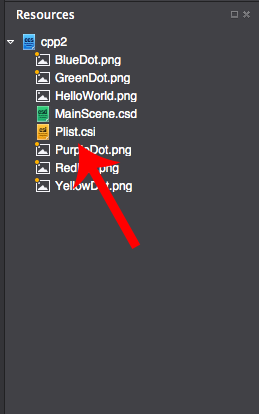
Modifying The SpriteSheet
Double click to open the SpriteSheet if it isn't open. The SpriteSheet will appear in the middle canvas, this canvas can be used to add your images to the SpriteSheet.
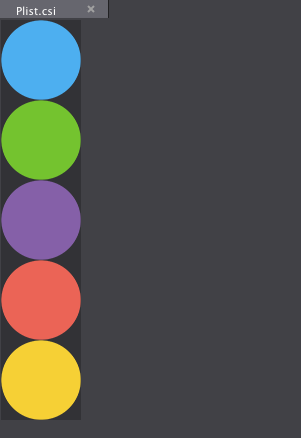
SpriteSheet Settings
In the properties section you can modify the SpriteSheet.
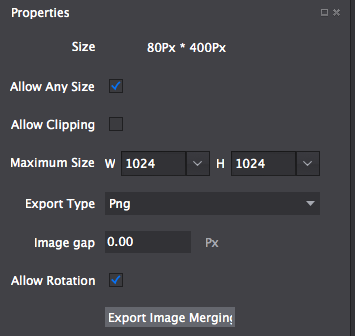
Note: The Export Image Merging button does the same as publishing but just publishes the SpriteSheet so it can easily be used in other projects.
Note: Whilst publishing or exporting with a SpriteSheet, if CocosStudio hangs and isn't responsive. Just be patient as it is just completing the process.
Updated 8 months ago
